A: You may want to create a blog to display information and news on your site, you can easily create a blog post by following the steps below.
- In your Dashboard, click the on cog icon next to 'Blog' and then click on 'Write Blog Post'


- You need to come up with a name for your blog post. At the moment, it is called "New Post." Put in a new name, and click "Save"

Now you can edit your post. Its very similar to editing a page on your website. To add a region such as text or a picture, click the "Add Block" button.
- Pick the type of block you require

- You should then see how the new block has now been added to your blog.
For help using a Text Block, visit our Text Editor Guide.
- Continue adding and editing regions until you are happy with your blog post. When you are done, click "Make Post Live" to publish your post. If this will be the first blog post you've published, then you'll see a "Do you want to turn on your blog?" question.
- If you need to edit, move or delete a block after it has been added just hover your mouse over a block and you'll see the tools appear.

- At the bottom of the page there is also the ability to add blog tags. These blog tags are used to categorise your blog posts so it is easier for visitor to your website to find the content they are looking for. To find out more about blog takes visit our Blog Tag Guide.
Congratulations, you have successfully published a blog post and setup your blog. You can also add a link to your latest blog post to other pages of your website. Go to the page where you want the link to be placed, click Add Block and select Blog Post. The link will be added and whenever you add a new blog post the link will be automatically updated to go to the new post. Your blog preview is designed by the order of information you have added to each blog post. If a picture or video blog is the first block in the blog post then this will be displayed in the preview along with a snippet of any following text. By selecting the order of your material carefully your blog can have a more appealing look and greater impact on visitors.
Your blog preview is designed by the order of information you have added to each blog post. If a picture or video blog is the first block in the blog post then this will be displayed in the preview along with a snippet of any following text. By selecting the order of your material carefully your blog can have a more appealing look and greater impact on visitors.
How can I change the date of my blog posts?
To change the date of a blog post when it is in draft form or live, go into your dashboard and click on the "Blog" on the left-hand sidebar menu. You will also need to make sure you are in the editor mode of your dashboard.
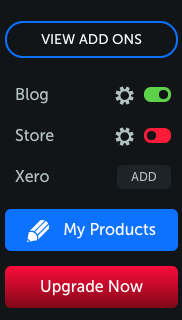
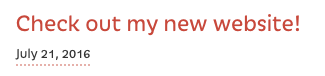
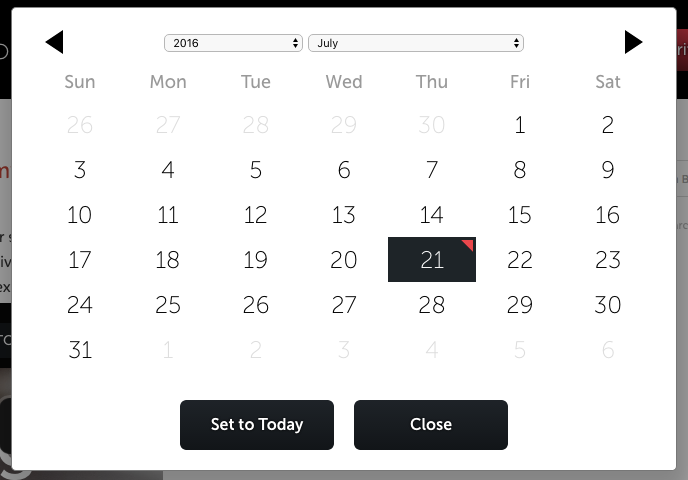
Was this article helpful?
That’s Great!
Thank you for your feedback
Sorry! We couldn't be helpful
Thank you for your feedback
Feedback sent
We appreciate your effort and will try to fix the article